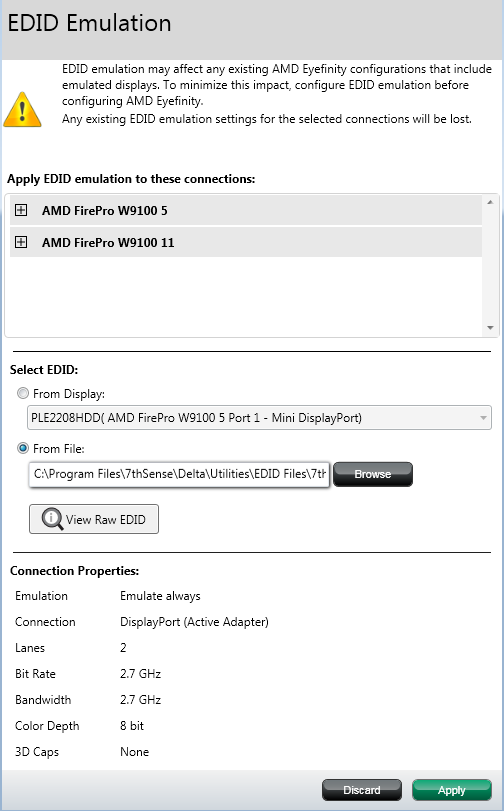This is very similar to single GPU servers. Dual GPU operation for adding graphics power uses AMD CrossFire to link the cards. Delta servers instead simply need the extra display heads, so first of all ensure Crossfire is disabled. Open ‘AMD FirePro Advanced Settings’, and select ‘AMD CrossFire’ from the left-hand menu:
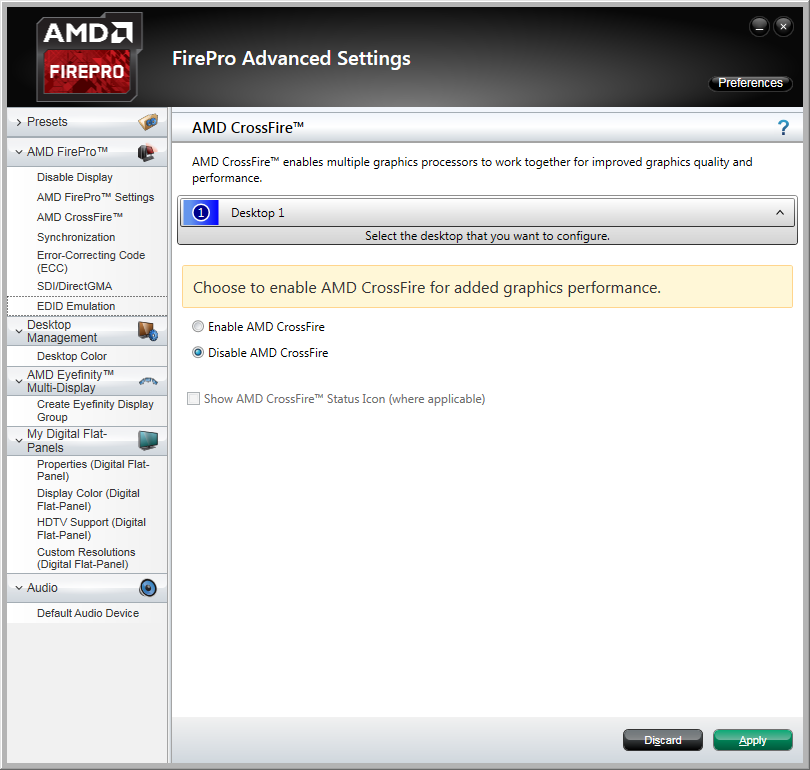
Now select ‘EDID Emulation’ from the left-hand menu. If asked whether to ‘Force EDID’, click ‘Apply’.
Now click the + markers to expand the list of connections per GPU detected. For each GPU in turn: tick all heads required, then move over the top connection and click the big + icon on the right:
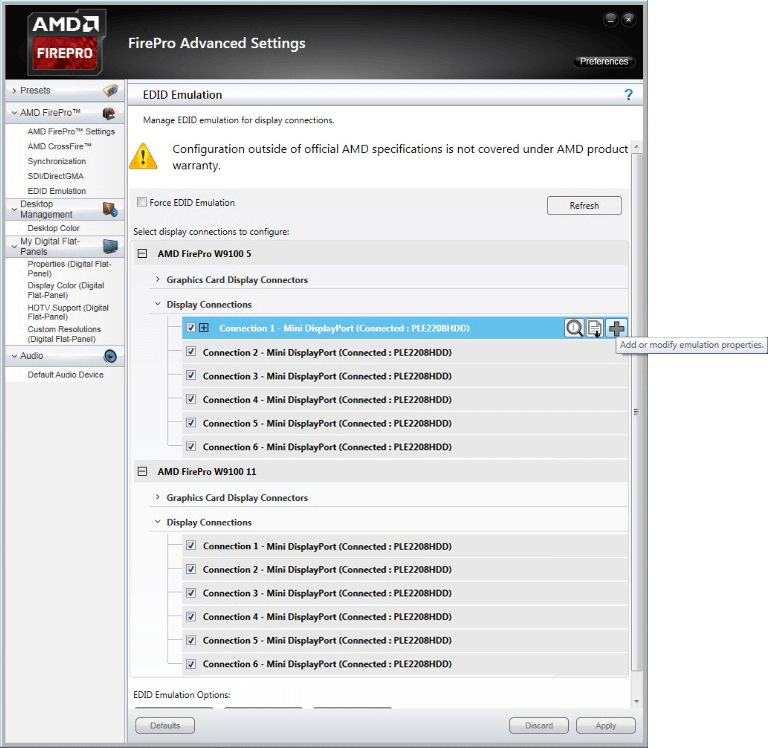
A new dialog will open. Select the EDID from the current display, or from a specific EDID file if available by clicking browse:
Finding the right EDID
7thSense provides a collection of available EDIDs, located in: C:\Program Files\7thSense\Delta\Utilities\EDID Files. Change the file type (bottom right) to binary to see these files.
All heads should show with the EDID information. Restart the server.
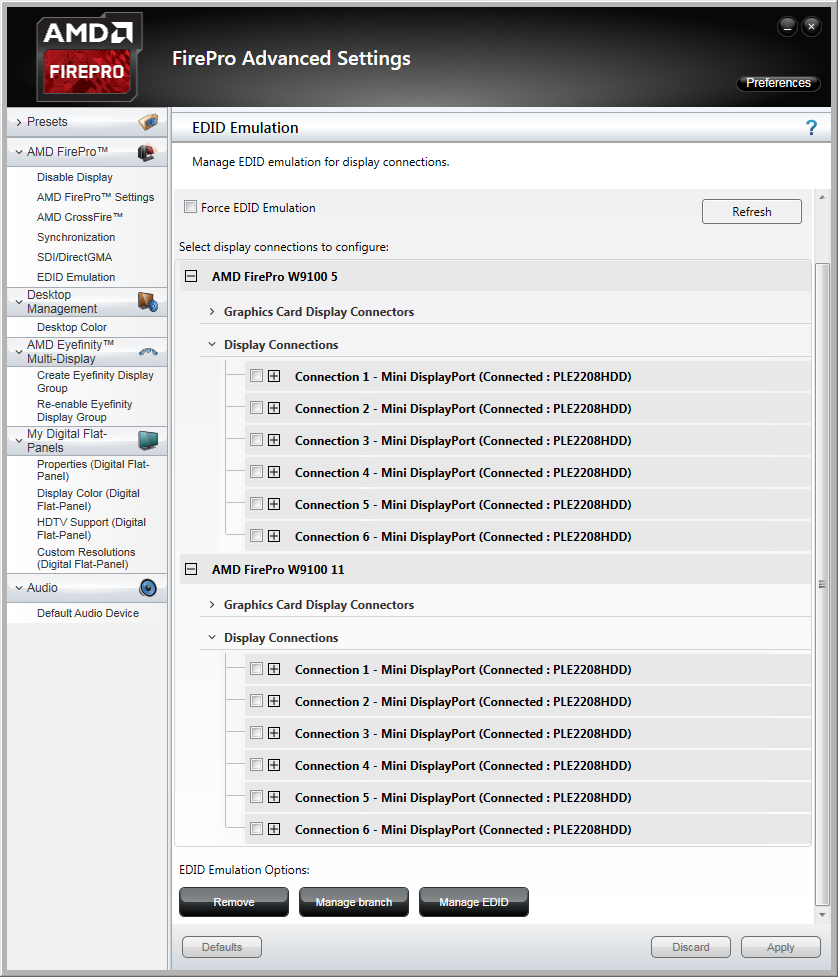
Page edited [d/m/y]: 27/07/2018