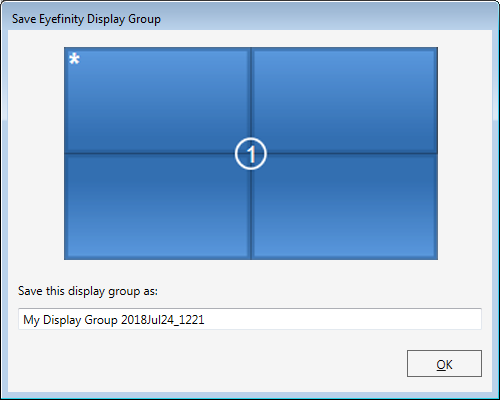For the most reliable results, first ensure that each display to be grouped has the correct resolution applied to it in Windows. (Windows search: ‘display settings’.) These must all be the same, since mixed resolution displays are not supported in AMD Eyefinity groups. Failure to do this can often result in a Eyefinity group of the wrong resolution being created.
Troubleshooting: a Note on Scaling
Scaling is a feature in AMD for handling media of non-native resolution. When switched on, it will either maintain aspect ratio, force-fill the screen, or centre a lower-resolution in a higher-resolution display. Occasionally an EDID has the scaling flag enabled in the CEA extension block, and AMD seems to want to default to a scaled output.
If on the actual display (not VNC) you are seeing black borders, or the aspect ratio appears incorrect, check for scaling before Eyefinity Grouping.
Scaling options can be found under older AMD Catalyst™ Control Center > My Digital Flat Panels, either as an option or within Properties.
Grouping
When media is to be displayed over more than one display, the display outputs need to be Grouped. Select ‘Create Eyefinity Display Group’ on the left. This will show how many monitors are connected:
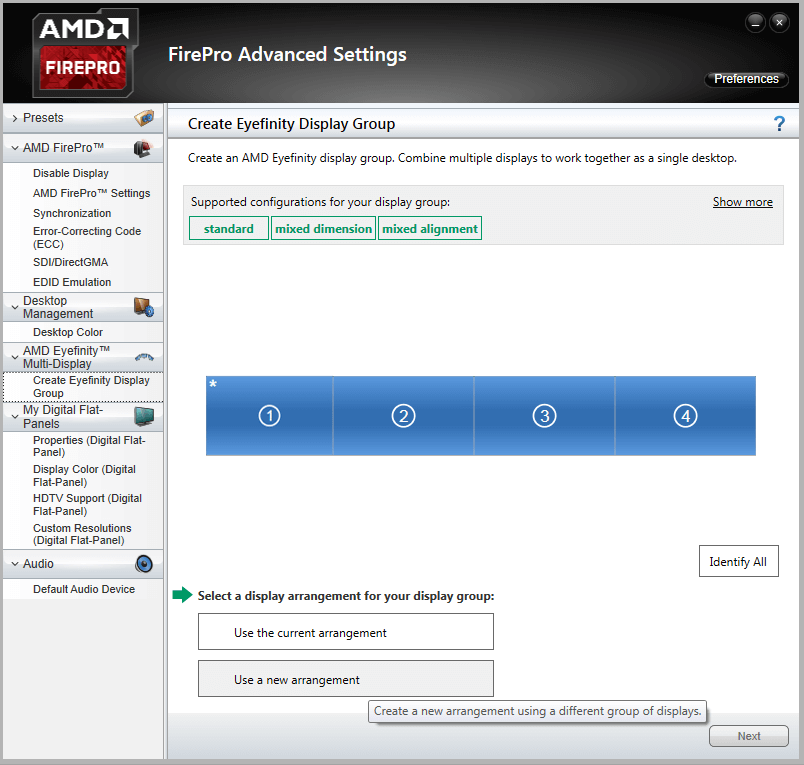
Click on ‘Use a new arrangement’ and then ‘Next’ and choose the matrix you want (AMD format: columns × rows):
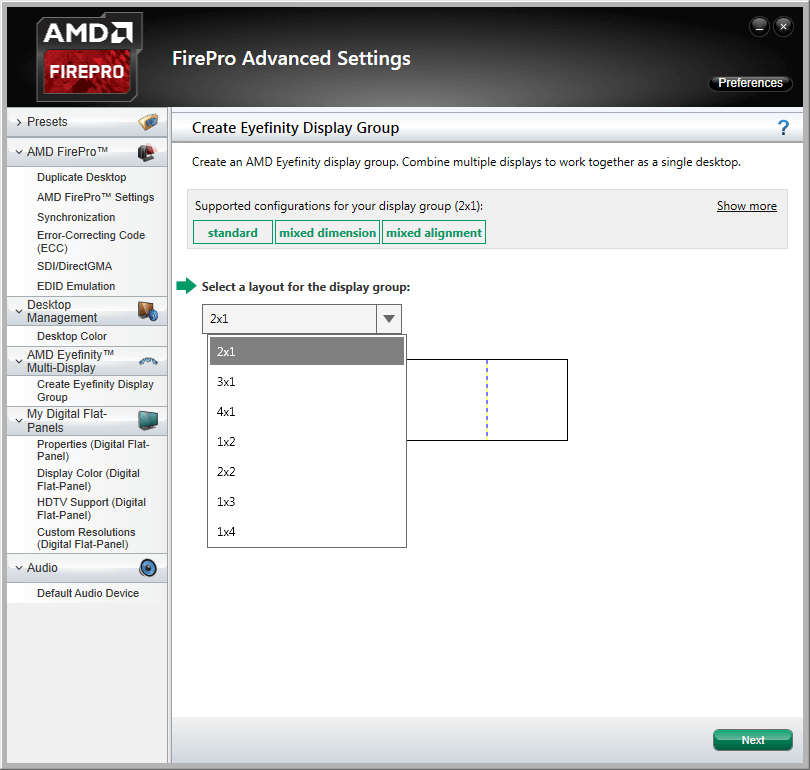
Here a standard 2 × 2 arrangement has been selected: if the appearance is correct, click ‘Next’ and then ‘Start arrangement’ for correct placement of the displays in actual physical order:
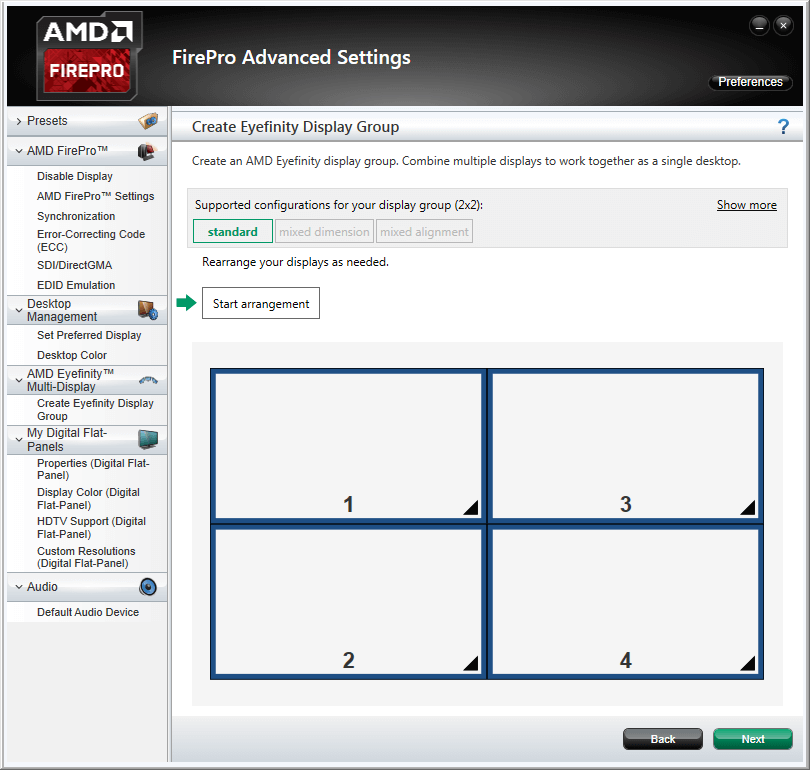
Each monitor will illuminate blue in turn. Click the square in the dialog corresponding to its physical position:
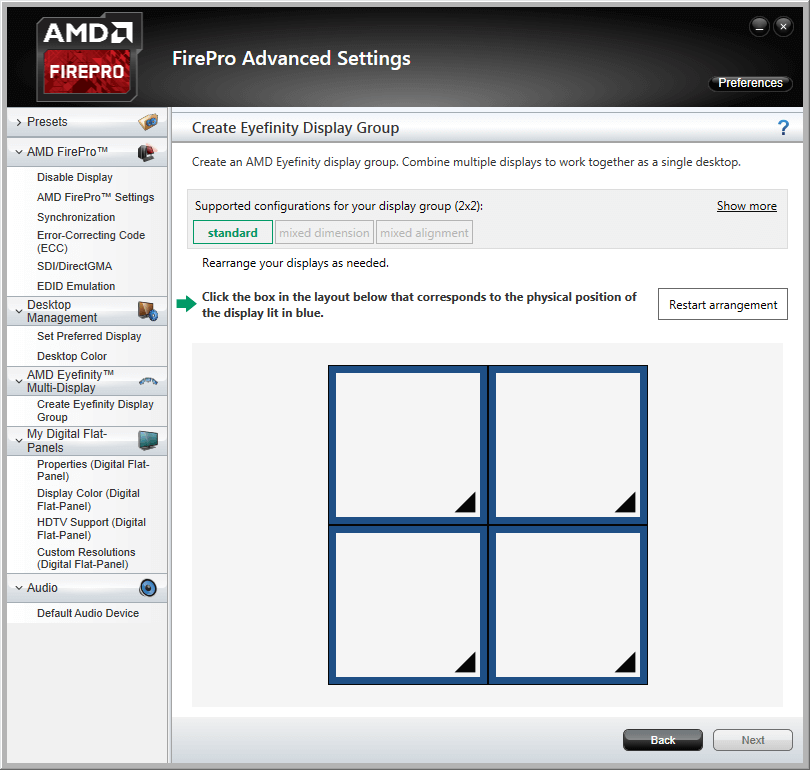
When finished, the actual correspondence will be displayed:
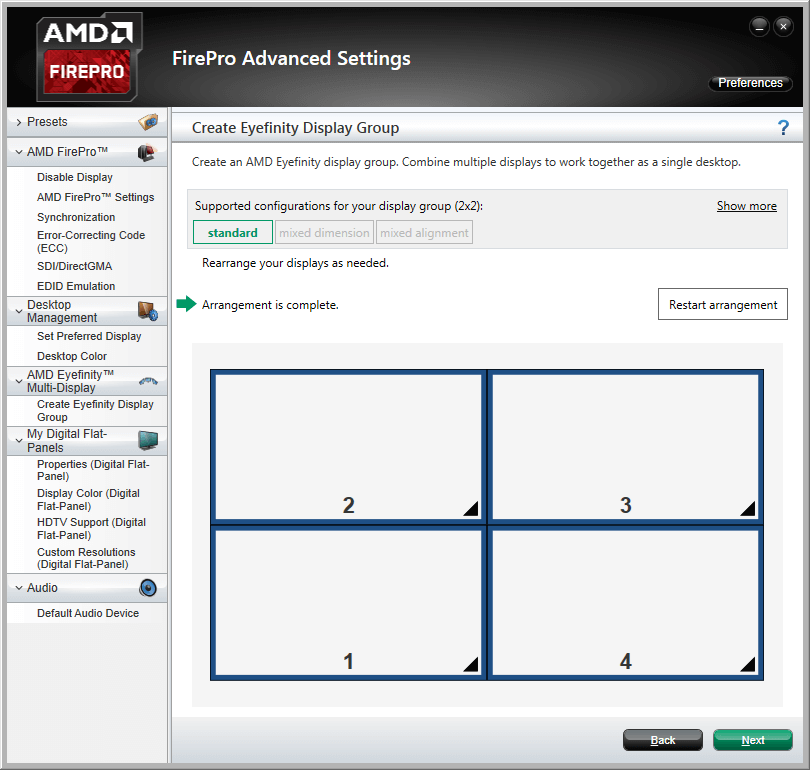
When you click Next you can save the .xml file of the arrangement:
Now that you have a grouped display, return to the Windows display resolution configuration to verify that the resolution of the overall grouping matches the sum of the individual display resolutions.
You are now ready to synchronise displays to an external sync source if required.
Page edited [d/m/y]: 25/09/2018