On the Live Schedule, you see what is playing and what is scheduled to play. This is a combination of Daylists, Manual Template additions and autoscheduled Pool Templates. |
For the general features of this layout, see Scheduling.
By now you should have assembled everything to create a live schedule: Templates assembled in Daylists and Scheduled according to rules, even if you have not yet manually added anything. The Live Schedule shows you what is playing and scheduled today. If you select a Player server to track, or click ‘Goto Now’, you will see what is current:
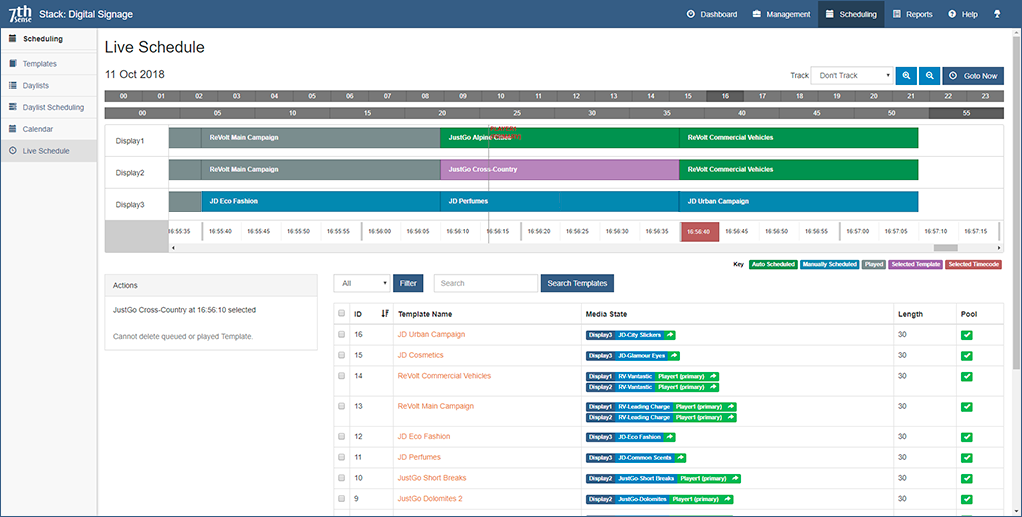
Note the colour key:
![]()
and identify these on the schedule in the example above.
Intervening on the Schedule: Manual Addition and Removal of Templates
In the same way as Templates are added to a Daylist, they can be added to the Live Schedule ahead of the current time. If you select ‘Don’t Track’ (top right) you can scroll through the timeline to where you want to add or remove a Template.
Select the Template you want to act on, the time you want it to address, then use the Actions:
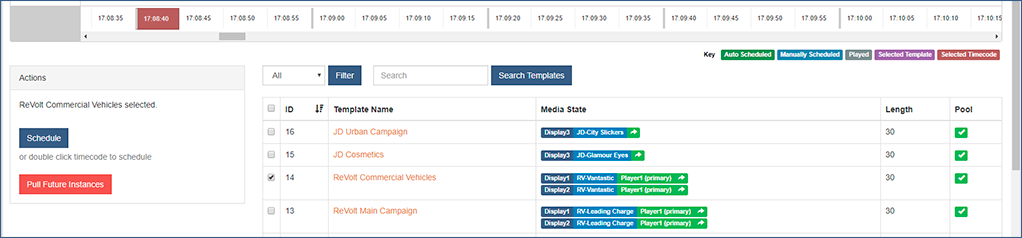
•Add with the blue ‘Schedule’ button (or double-click the timeline position).
•Pull all uncommitted instances with the red ‘Pull’ button.