The Calendar shows the rules-based scheduled Daylists for one month at a time. The name of scheduled Daylists are shown, with a green ‘A’, manually-scheduled Daylists have a blue ‘M’, and unscheduled days show this in red.
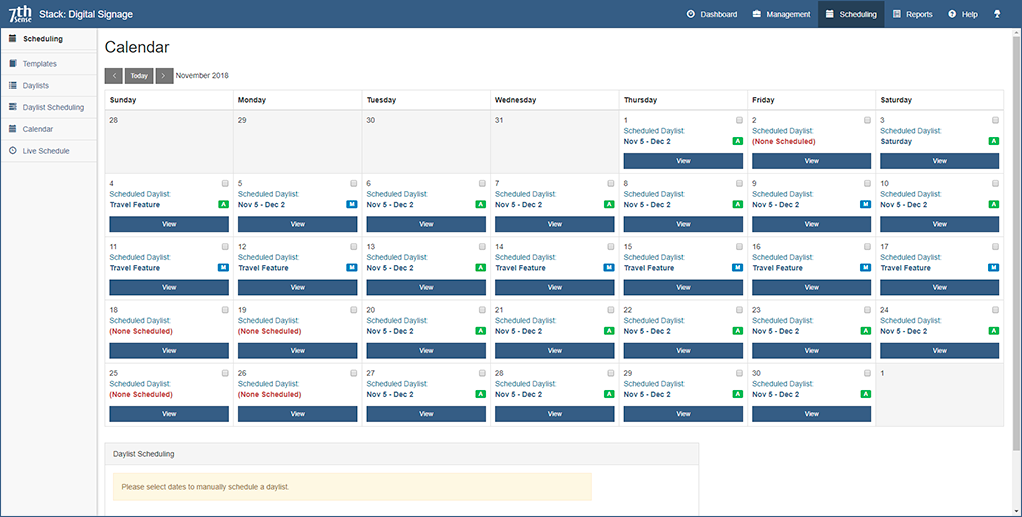
Adding and Removing Daylists Manually
Daylists can be added manually to the Calendar. Select one or more days (blue, ticked, below), select a Daylist from the dropdown list, and click ‘Apply’:
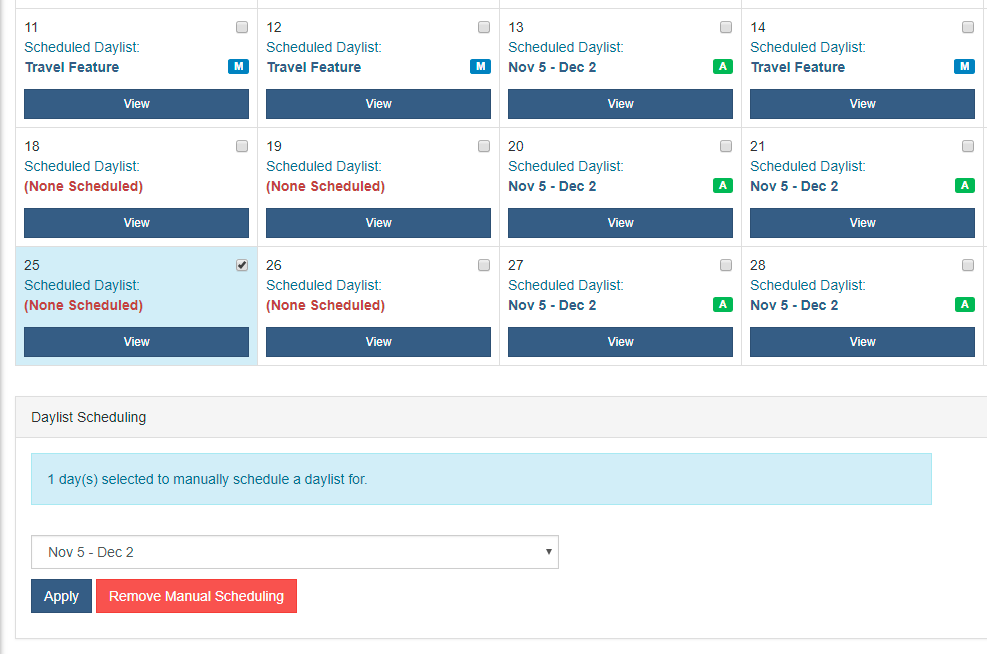
Manually-added Daylists can only be removed one at a time. Click to select a day that has been manually scheduled, and then Click the red ‘Remove’ button.
Individual Templates can also be added to, or removed from, a selected day. If a Daylist is not scheduled, click ‘View’ to show the Live Schedule for that day.
Warning: the next Daylist will only be loaded at the end-of-day roll-over, so the Live Schedule for tomorrow onwards will not yet be populated. When the Daylist loads, any previous manual additions will be overwritten. |