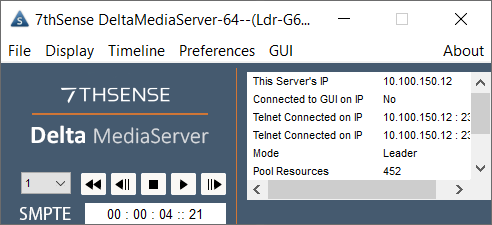Once connected, switch on the Delta Media Server from the front panel. When booted, this will start the DeltaServer software and run the default show file. This will normally fill the display (below, left), so to see the server desktop (below, right), press F on the server keyboard to revert to windowed view:
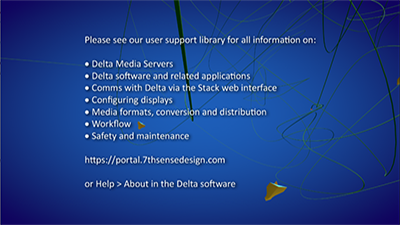 |
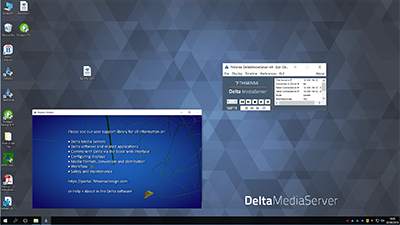 |
You can now see the smaller Playback window, the DeltaServer control dialog, and can access the ‘My Computer’ file explorer, which will be renamed to the server name (e.g. Delta1234).
The DeltaServer control dialog shows IP Addresses, server Group, configuration details and playback controls:
Everything else, from managing media resources to building and programming shows, happens in DeltaGUI. There will be a shortcut to this on the server desktop, or you can control your shows from a separate networked PC by installing the software there.
Running DeltaGUI from a separate PC
To install DeltaGUI on another PC (e.g. a laptop), connect the new PC to the same network and use file explorer to navigate to the server: \\[IP address]\7thSense Data\Software & Drivers\Delta. (For older versions of Delta, \Software & Drivers was called \Software & Guides.) From here, first copy the Delta installer onto the separate PC, then right-click, and run as administrator. Install DeltaGUI only.
➢See Delta Software Install Options
From the server, you will find it useful to copy and install UltraVNC, for logging onto any server over IP. You can find this in: \\[IP address]\7thSense Data\Software & Drivers\Software\Remote Access\UltraVNC.
When DeltaGUI is run, it automatically looks for instances of DeltaServer that are currently running. If no automatic connection is made, there may be messages showing ‘X’ for a blocked group, or in red showing a mismatch in Delta software versions.
➢If this is the case, see Server Connections
Where DeltaServer is running, the title bar of its dialog indicates what group the server has been assigned to as default. DeltaGUI will identify this server by its Group number and server name, e.g.: Group 63, Server M : Delta2901 where the L (or F) indicates Leader or Follower status, as here:
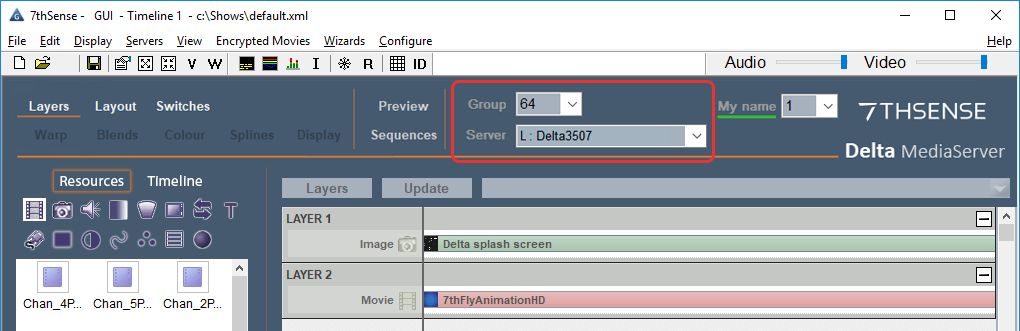
... and the current timeline shows what show and content is playing.
Page edited [d/m/y]: 26/02/2021