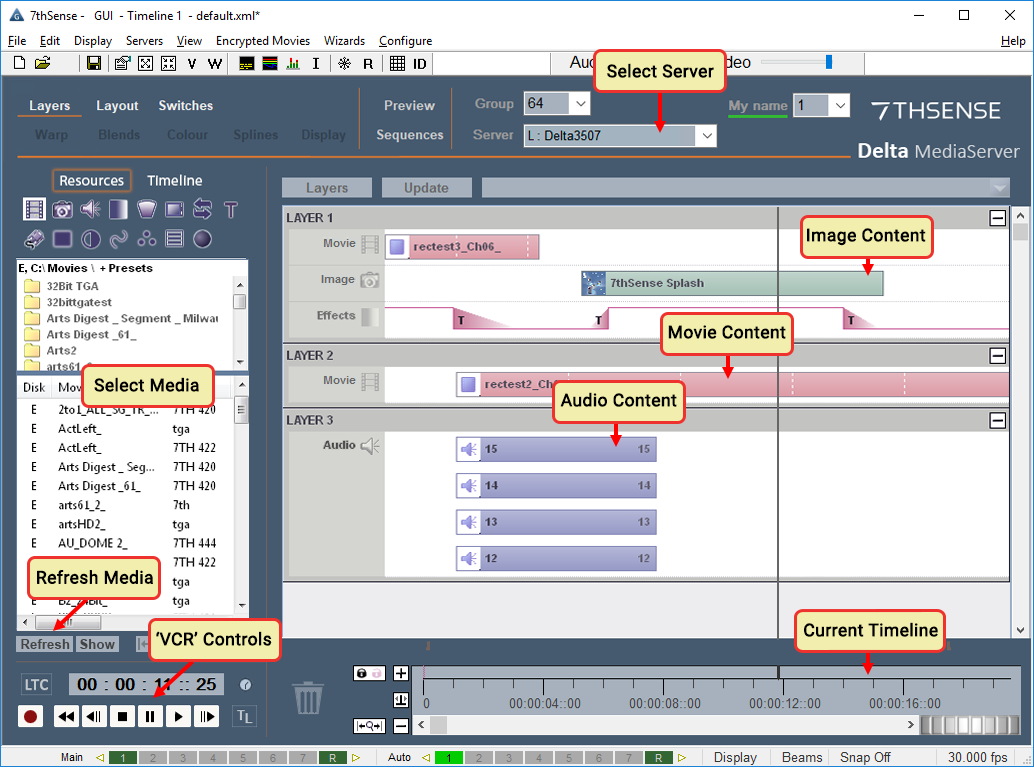DeltaGUI (graphical user interface) is a single point of control for show and timeline creation across all Delta Media Servers automatically found on the network. From DeltaGUI, you can add media to the timeline, edit its properties, place it anywhere on the output of the Delta server, size it, change its colour, chroma-key it and much more. You can also configure the display side of the media server, for example creating overlaps for a multi-projector display system then warping and blending, or place virtual projectors within a full dome for planetaria or live events domes.
In the example shown below, a simple timeline has been constructed from movies (pink), a still image (green) and audio files (blue). The layers show which media is dominant: layer 1 is on top of other layers, so at the current cursor position (11s, 25 frames), the ‘7thSense Splash’ image is shown over the top of the ‘rectest2_ch06’ movie until the transparency effect on layer 1 comes into play later in the timeline. Note that media can have transparency set individually on each resource.
To create this timeline, you would find the media from the left ‘Media Selection’ area, and drag it into the central timeline area, then move it along in time until it is at your preferred time position. You can then double-click or right click and edit the Properties for that resource on the timeline, in its Resource Editor screen, changing its duration, dimensions, location on screen, or other visual effects such as cropping, feathering, transparency or chroma key.
To play this timeline, simply press the Play button in the ‘VCR Controls’ area. You can also advance frame-by-frame here, or rewind to the start of the timeline, or click in the area next to the ‘Current Timeline Position’ to go immediately to that time on the timeline.
Save your show, start a new one, or open a saved show, from the File menu.
➢Now learn to use Delta with our User Guides
Page edited [d/m/y]: 10/12/2020