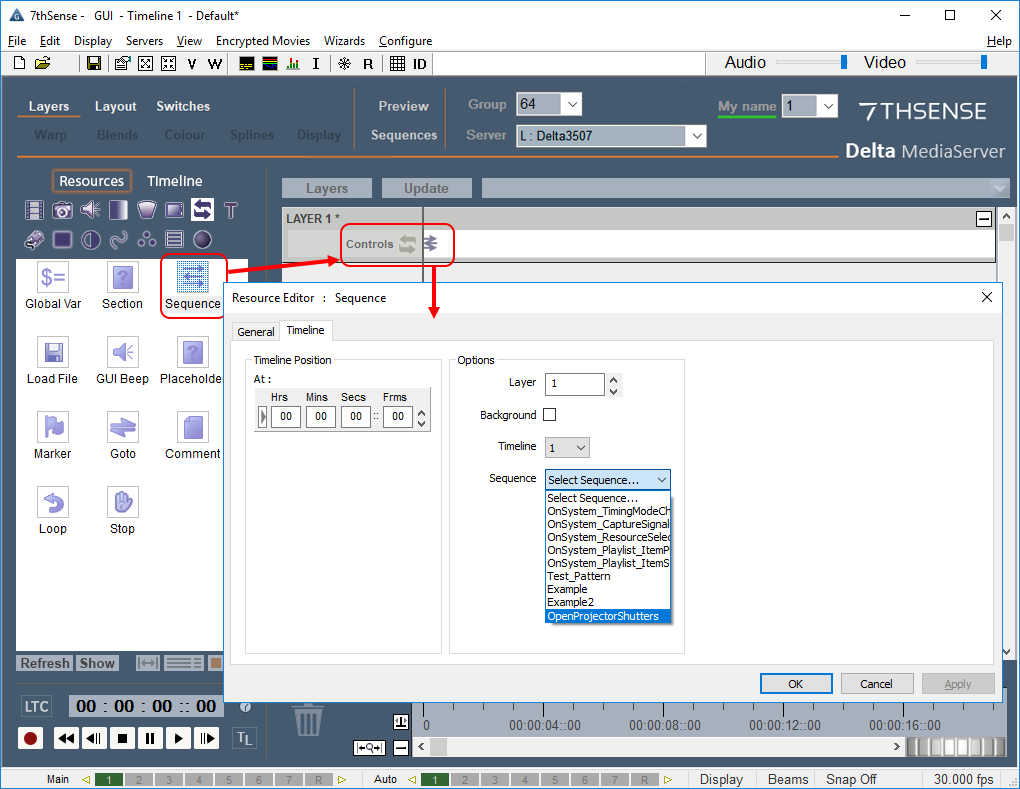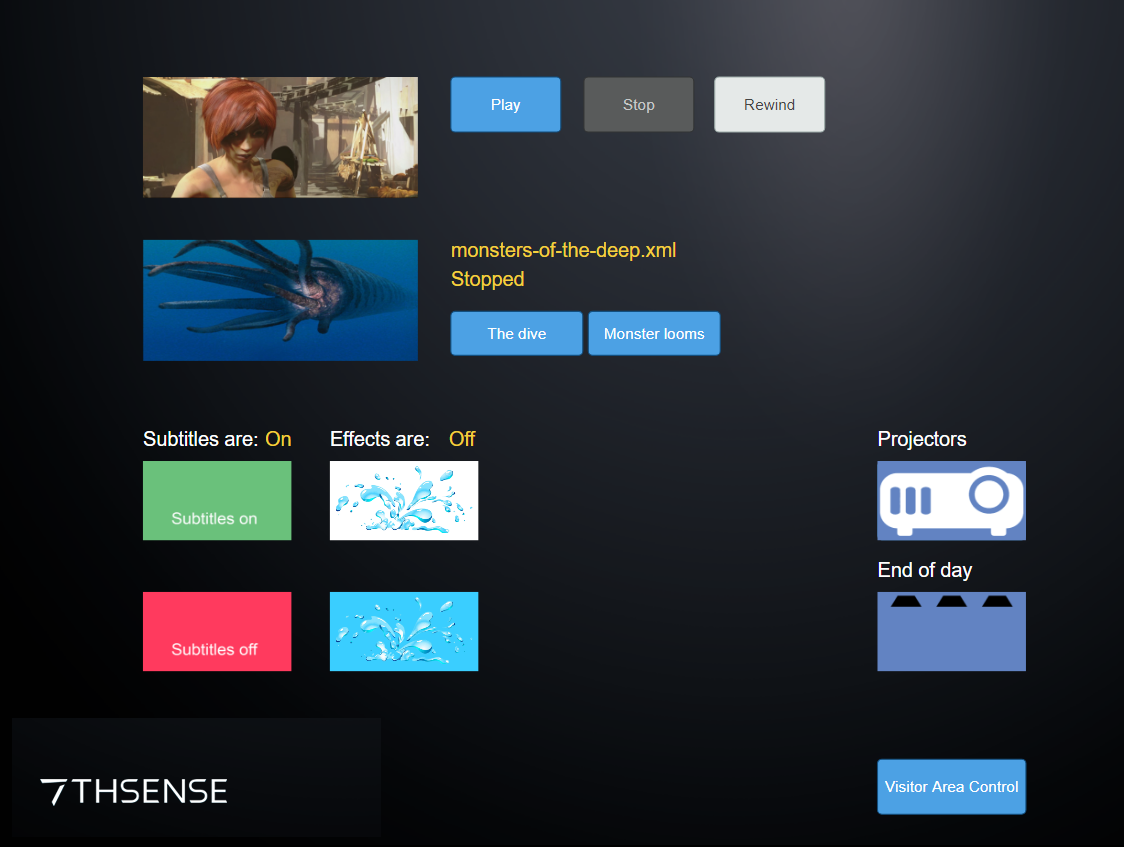Once a sequence is written, it can be called in the Timeline in just the same way as the set serial events (as above) or you can call it from the Stack Designer interface (see the user guide: Managing Delta Servers).
Create a Sequence Event
Sequences can be created to carry out a single command or a series of commands. The following example shows the single command to open the shutter for ‘Projector 1’.
In DeltaGUI, open the View menu and select Sequence Editor to add a new sequence:
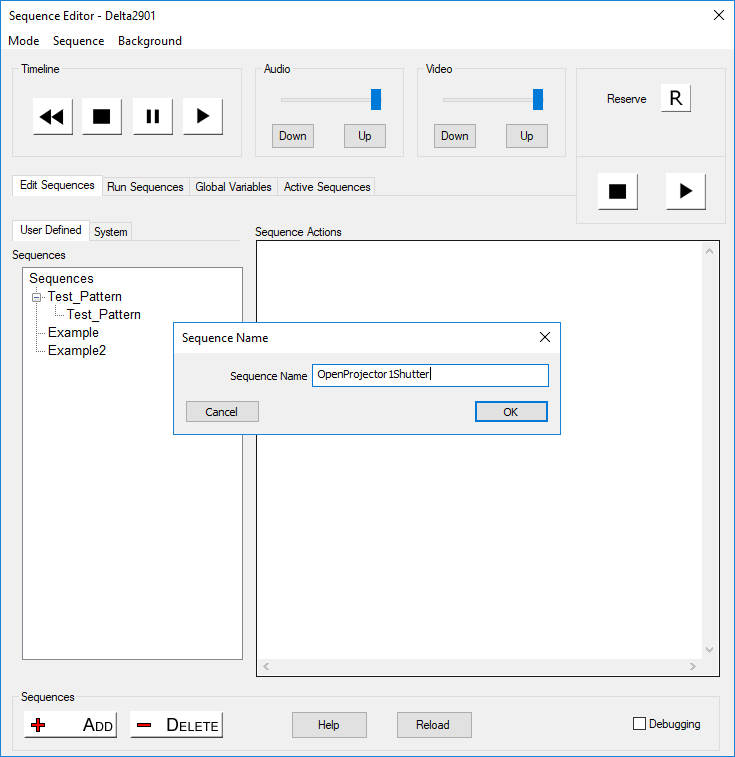
The Delta Sequence Command Protocol can be viewed by clicking the Help button at the bottom of the Sequence Editor window.
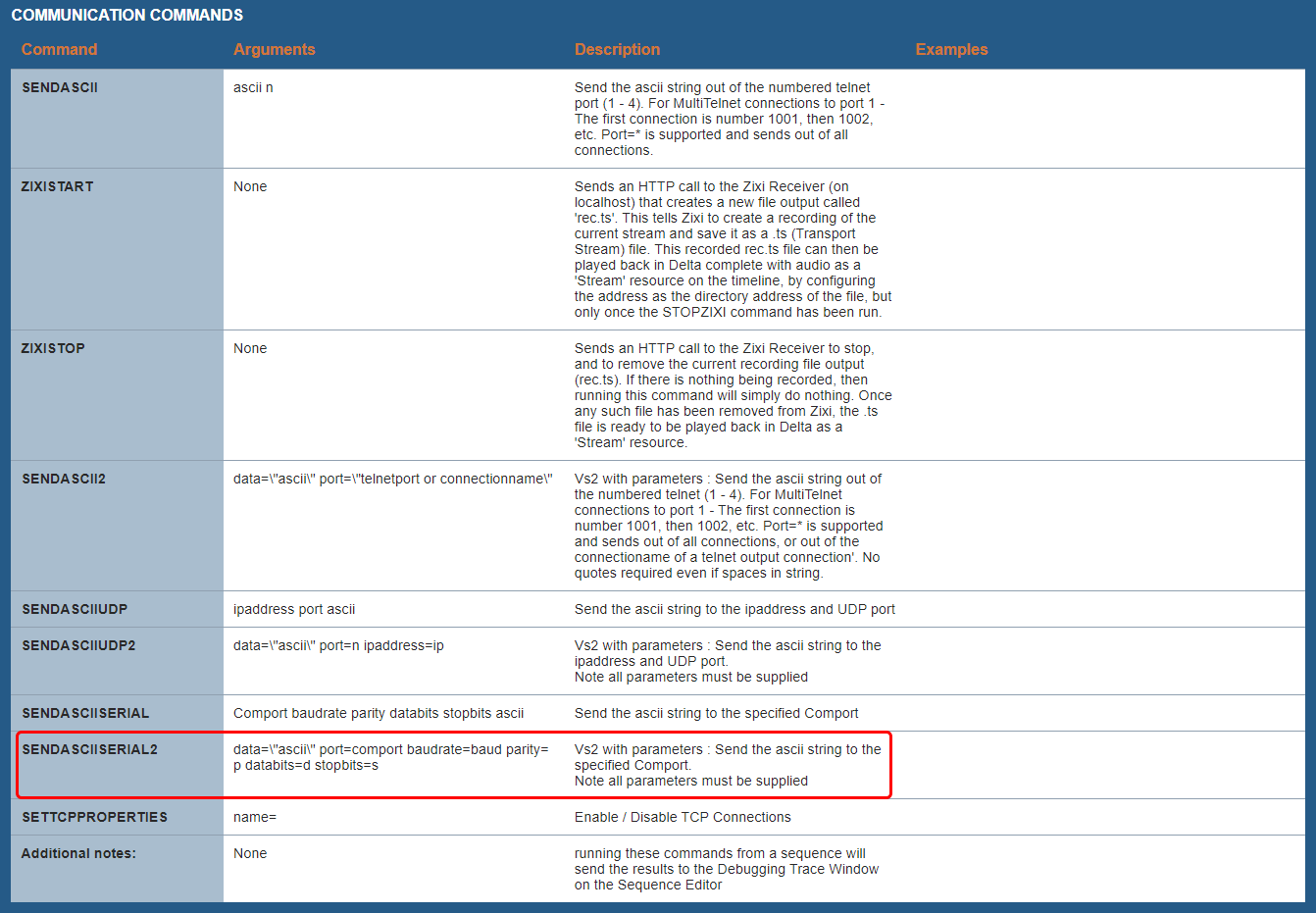
To send serial ASCII commands to external devices, select the SENDASCIISERIAL2 command.
In this example, for a single Christie Projector with RS232 connection, the close shutter command may be written into the Delta sequence as:
sendasciiserial2 data="(SHU 0)\x0D" port=1 baudrate=9600 parity=n databits=8 stopbits=1
(SHU 0)\x0D is the shutter close command followed by carriage return (x0D in hex).
See your individual device manual for guidance on its baud rate, data bits and parity.
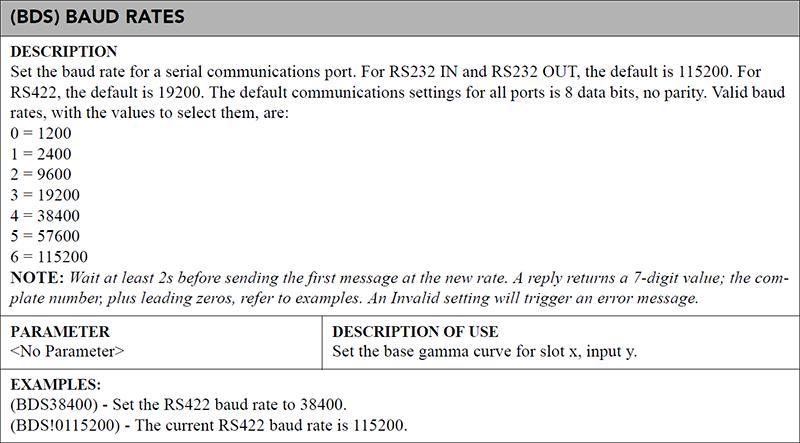
(Example taken from TIPM Serial Commands Technical Reference Information – CHRISTIE®, 2010)
This single command could be extended to include further commands to close and open all (3) projector shutters, for example:
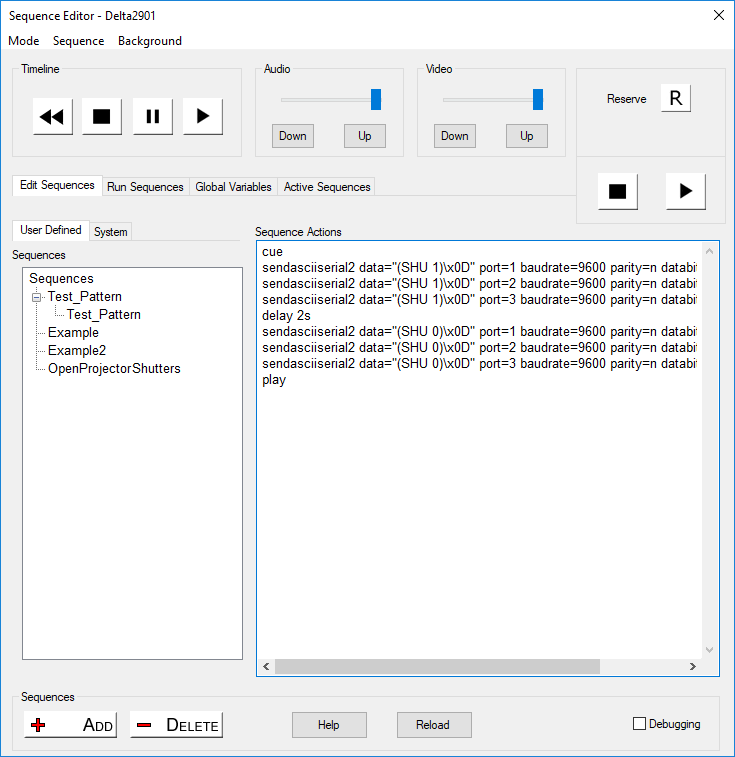
cue = stop the show and wait for the play command
delay 2s = wait for 2 seconds
play = play the media from the point at which it was stopped
Note: if your projectors are daisy-chained from a single comport, you can send commands to all or individual projectors in the chain: ALL: sendasciiserial2 data="(SHU 1)\x0D" port=1 baudrate=9600 parity=n databits=8 stopbits=1 1st in chain only: sendasciiserial2 data="(1SHU 1)\x0D" port=1 baudrate=9600 parity=n databits=8 stopbits=1 |
See the Sequence Control Protocol (Help button) for many other commands that you can write for show control and your projector handbook for serial commands that the device understands.
Once created, sequences can then be dropped on the timeline in a similar way to the serial events (Direct Method). Select an instance of a sequence, drop it on the timeline at a point at which you want to trigger it, then right-click for properties and select the correct sequence for the instance using the Resource Editor.
Alternatively, you can create a Stack Designer page and use buttons/controls to trigger the sequence on demand.
For creating Stack Designer web control pages, see the user guide: Managing Delta Servers.
Page edited [d/m/y]: 02/07/2021