Please note: From 2020 7thSense deprecated the terms master and slave for the dependencies between devices. We now refer throughout to ‘Leader’ and ‘Follower’ in our products. To maintain functionality, both terminologies continue to work internally, but our documentation no longer uses the former terms. Users of pre-2020 products will need to observe the equivalence and continue to use the previous legacy terms. |
Carving follows the normal method of recording. With the media active (enabled) in the Timeline, click the red Record button (bottom-left in DeltaGUI), and configure the output for each channel, in your movie drive:
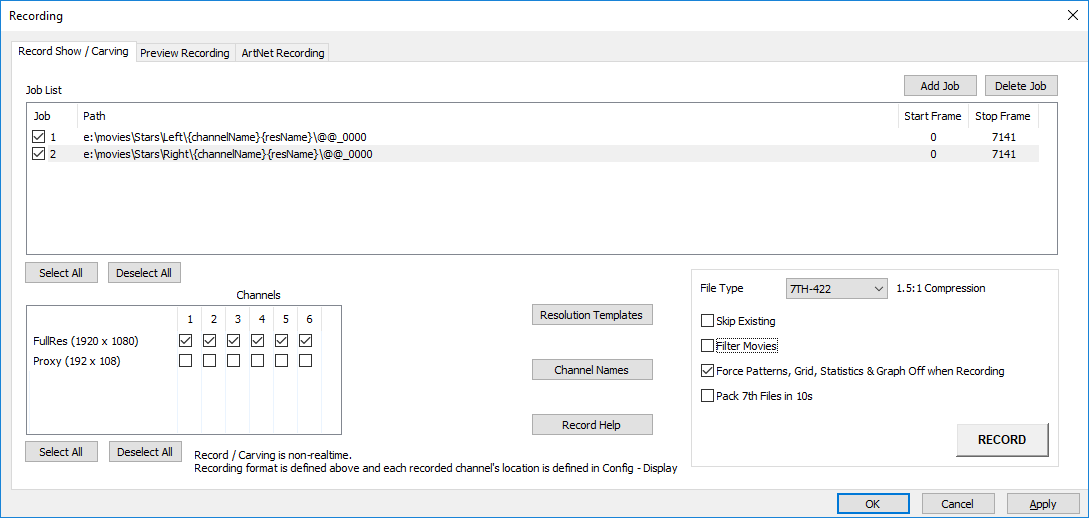
If content is 3D, you will need two Jobs: once for each eye. |
Apply the settings and click RECORD. This button will turn solid red RECORDING until complete. Click again if you need to stop recording. The process can take some time.
SAVE your show file to maintain the channel settings and use them to project media accordingly from each of the group of servers.
The process will have carved each media file (frame) into channel segments, distributed into individual folders, one for each channel.
You MUST maintain all files/folders for efficient playback, but can now distribute the folders between servers so, when played back from the Leader server, media will appear as if being shown from a single server.
Autoalignment systems and multiple servers Each server needs the same channel settings to be applied from the server used for show setup and autoalignment. The precision of settings from auto-alignment will be much higher, so it is better to carve media for just those channels controlled by each server, from each server in turn. |
Page edited [d/m/y]: 03/02/2021