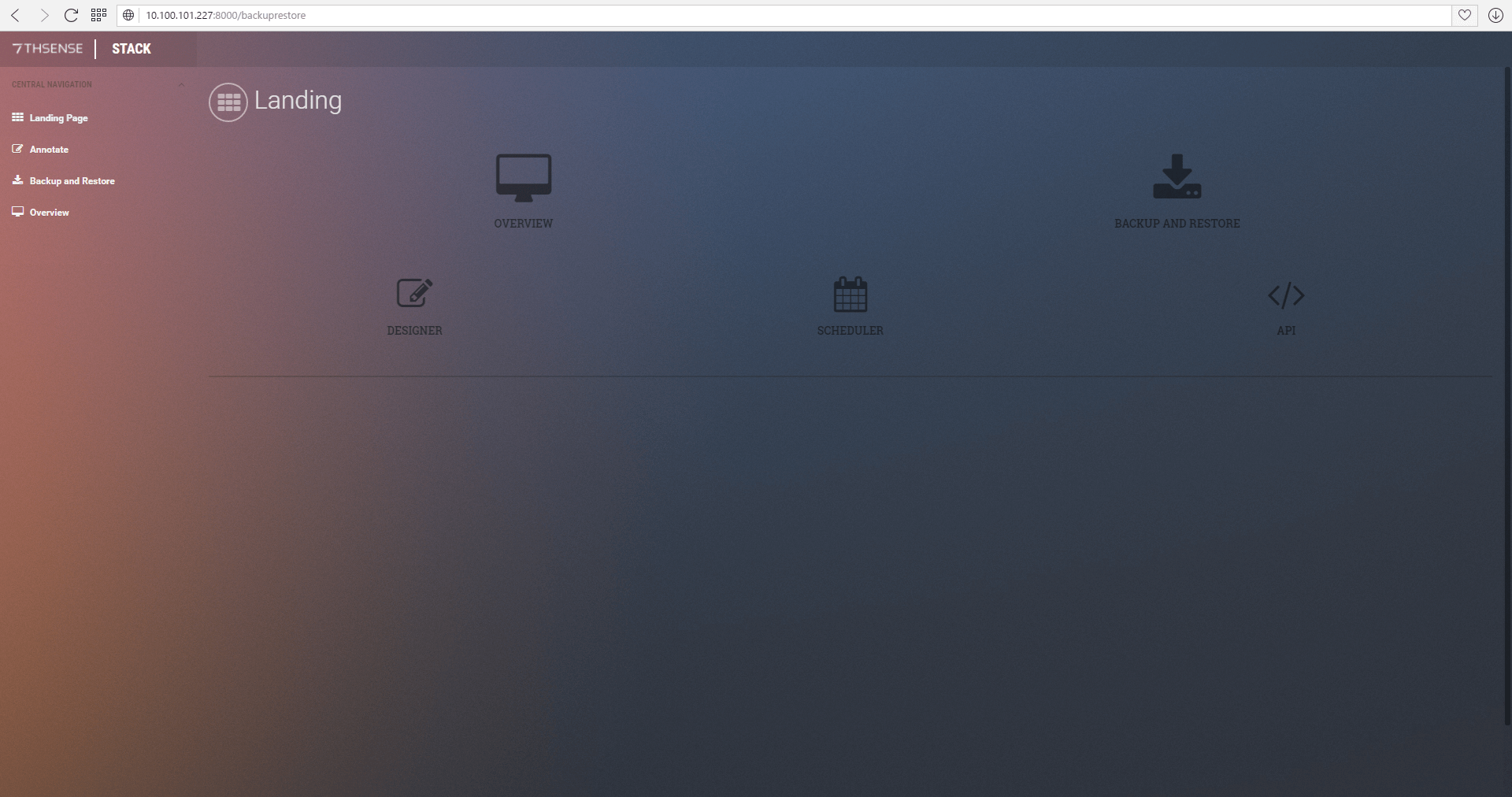Landing Page
Browsing to a Delta Server on http://[IP]:8000, you will land on that specific Server’s ‘Stack’ landing page. Note that Stack will not work on 127.0.0.1 (localserver). The top two system-wide options provide overall means to see a System Overview and to be able to Backup and/or Restore any machine on the network. The bottom three options will take you back to the server’s Designer, Scheduler and API pages respectively under the Delta Web Service.
The Overview is where you’ll find list of all servers on the network with additional top-level information designed to enable a quick glance over your system and determine immediately if anything’s wrong. Each entry supplies the Server’s Name, IP Address, Grouping, whether the server’s a Leader or Follower, the Health of the machine, the State and Genlock status.
Colour is important. Green denotes additional information or successes, red denotes an immediate problem, yellow provides a warning that may or may not be of importance, and blue denotes extra information.
Health is generally the most important piece to the summary page. It displays all immediate issues to you in red. So a quick glance over the page should give you a net idea of what, if any, issues your system(s) are having.
Note: Information on this page is not real-time. The maximum update rate for each server entry is once every 2 seconds. |
Columns
Table columns can be ordered by pressing the respective headers in the table until a desired ordering is achieved. The following presents extra information about each column:
Column Name |
Orderable |
Description |
|---|---|---|
Control |
|
If a down arrow shows, click this to expand the server profile. |
Server Name |
Yes |
If Delta is not running this will reflect the machine’s hostname, otherwise it will display the Delta name. |
IP Address |
Yes |
The active IP address of the machine is shown in white and is a live link to that server. Other NICs per server are shown, where available, in grey. |
Group |
Yes |
The group ID of Delta. |
Leader |
Yes |
Displays ‘Leader’ if the server’s a Leader server or ‘Follower’ if it’s a Follower. |
Health |
|
Displays all immediate issues with the machine side by side: In red: ‘Delta Server not running’; ‘Stack not running’, in blue: ‘Read Only’. Will only indicate ‘Healthy’ in green if everything’s OK. |
State |
|
Reflects the front panel LED states. Tooltips in theses read ‘Graphics’, ‘Movies’ and ‘Audio’. |
Genlock |
|
Displays ‘Non AMD System’ in blue, or ‘DM not available’ in red if an unsupported DeltaMonitor version is running on the machine. Displays ‘Not Available’ if Genlock’s not available or if Genlock is available but not enabled, it will display ‘Available’ in yellow. If Genlock on this machine is available and turned on, then this value will state ‘Enabled’ in green. |
Please note: From 2020 7thSense deprecated the terms master and slave for the dependencies between devices. We now refer throughout to ‘Leader’ and ‘Follower’ in our products. To maintain functionality, both terminologies continue to work internally, but our documentation no longer uses the former terms. Users of pre-2020 products will need to observe the equivalence and continue to use the previous legacy terms. |
Page edited [d/m/y]: 07/04/2022