Delta incorporates VIOSO autoalignment data as MPCDI (Multiple Projection Common Data Interchange v.2, 2013). This common standard for exchange of channel blends and warps and projector positional data as defined by VESA (see VESA Standards).
On Delta Media servers, MPCDI files are stored in the standard folder for Delta: C:\AutoAlignment\MPCDI.
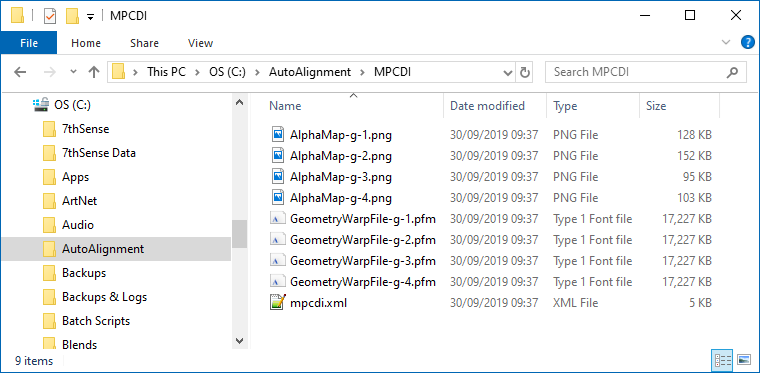
Copy the alignment data to this folder. The size of these files and the corresponding load that they add to Delta is a function of their resolution.
Note the file-naming standard, using the prefixes AlphaMap~ for the blend images, and GeometryWarpFile~ for the warps. The matching suffixes after a hyphen (in this example, g 1 to g 4) is what you will see in DeltaGUI. These are the MPCDI regions (Delta: channels). You need to know how these regions correspond to your Delta channel numbers so that you can match them up.
Configure Delta to Use MPCDI
Enable MPCDI and check the required/available data, in DeltaGUI > Preferences > Startup & File Load:
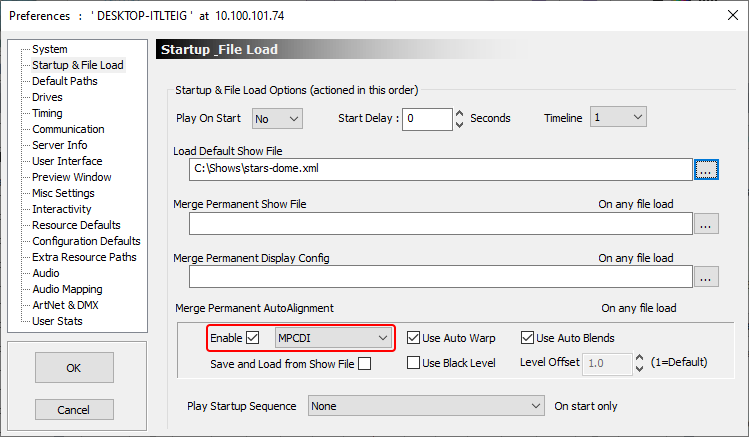
In DeltaGUI > Display > [Flatplane / Dome / Mesh] Mode, you may need to click the Refresh Autoalign button. If at the top of the main window you see ‘Autoalign Active - Error reading files’, make sure you have enabled the right selections and that all MPCDI files are present. You should then see the MPCDI Region Names listed in the dropdown menu (left to right: Flatplane, Dome, Mesh):
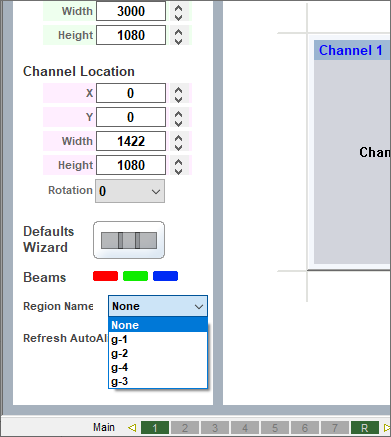
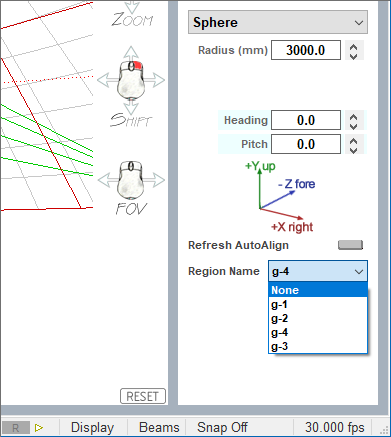
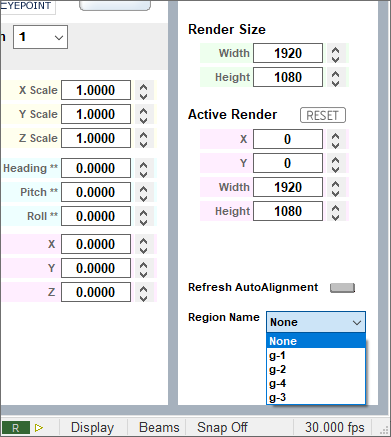
Assign your output channels to MPCDI regions by selecting in turn the Delta output channel (top of left panel), then the MPCDI region. You should see the channels come live in Channel View, outlined in the colour of the channel.