A media asset is an instruction to play a stored media resource on a display or displays for a certain time, with an optional start and stop control string.
Media Assets are called by schedule Templates. |
Here, our client JustGo Travel has supplied a 30-second movie with the base filename ‘Mountains-and-Snow_’, which we will show on Display 1.
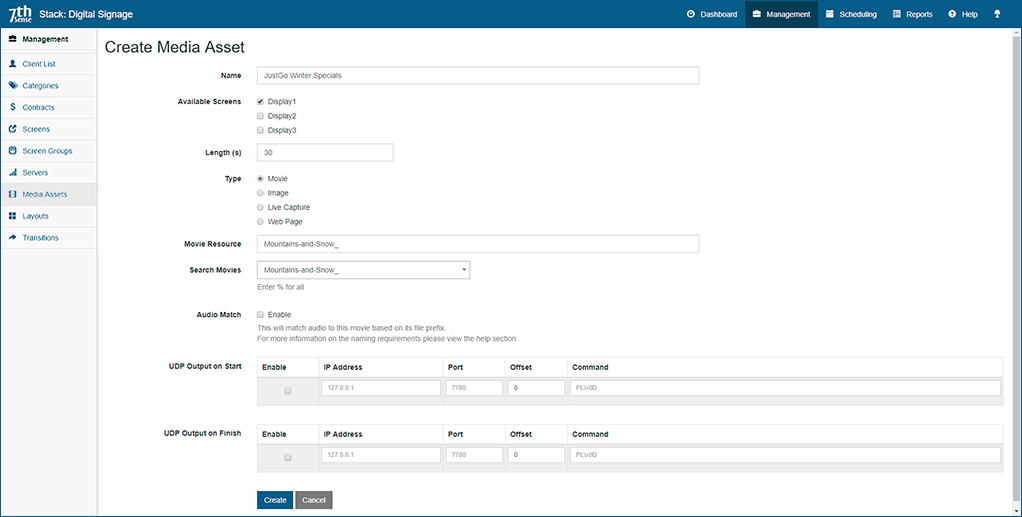
Name
Type a meaningful name that you will use in scheduling. This might include a company and/or a campaign name. A good resource and Media Asset naming discipline will save a lot of potential confusion later.
Available screens
These are the display areas you have previously set up. If a resource will be played on more than one screen, select all screens to which it will be available.
Length (in seconds)
Whatever the length of the actual media resource, this determines the playing duration of this Media Asset.
Movies will loop back to their start if allocated more time than their length. A movie with slightly more frames than exact seconds (e.g. 958 frames at 30 fps) can only be shown in full seconds duration and in multiples of 5 seconds (in this example, 30 seconds) so would be cut slightly short.
Other media have no time definition, so play time is defined here. A message may need to be displayed at some times for 5 seconds, and at other times for 10, so two media assets would be created, suitably named.
Type
Select the type of media. This also determines the search list contents below.
Movie Resource
You can type the resource filename exactly, here, but it is better populated by selecting from the search box. Note that movie frame sequences end with an underscore character.
Search Movies
Start typing the name you know, or type % for the complete list available. This list is an accumulated de-duplicated list of media resources, by media type, drawn from all the resource folders on all Players.
Note that these are the names of the frame sequences available, not of the folders containing them.
Audio Match
Separate audio files will be detected as matched to a frame-based (e.g. 7TH, STH, or .tga) movie if they share the same filename stem.
UDP Output on Start / UDP Output on Finish
The start and end of a template can be used to send UDP commands to external devices.
We have now listed the media that our Clients have supplied, and tied them to which Screens they can be shown on:
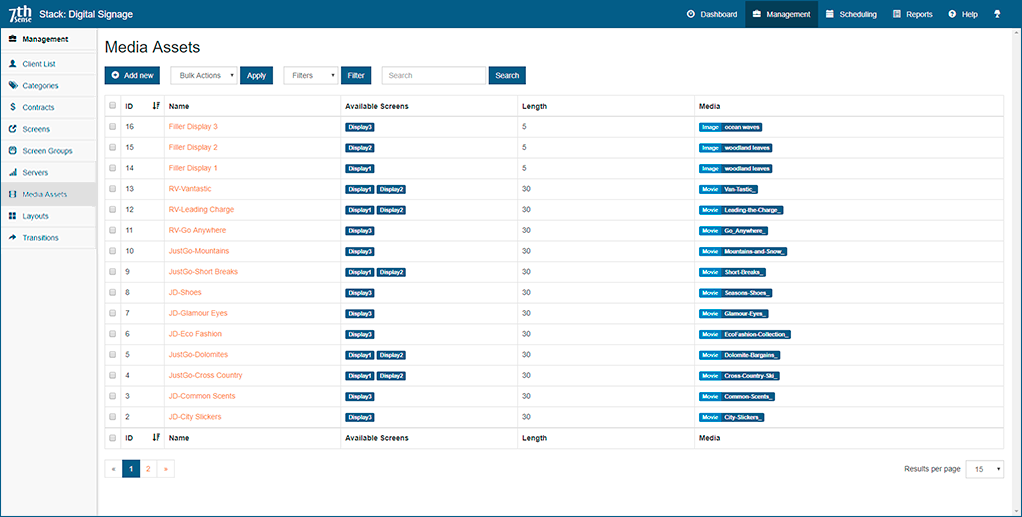
We can now use Templates to bring Media Assets, Clients, Categories, Contracts and Screen Layouts together.
Different Media Lengths and Avoiding Blank Screens
Media Assets are played for Clients, but due to scheduling and availability of each Screen, short gaps could occur between templates on any screen. To avoid this, create minimum-length Templates for each Screen, assigned as Pool Templates for autoscheduling, and available on all Players. These assets may be regular announcements, graphic images or neutral movie scenes where duration does not matter.