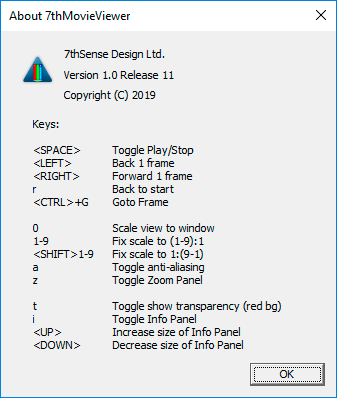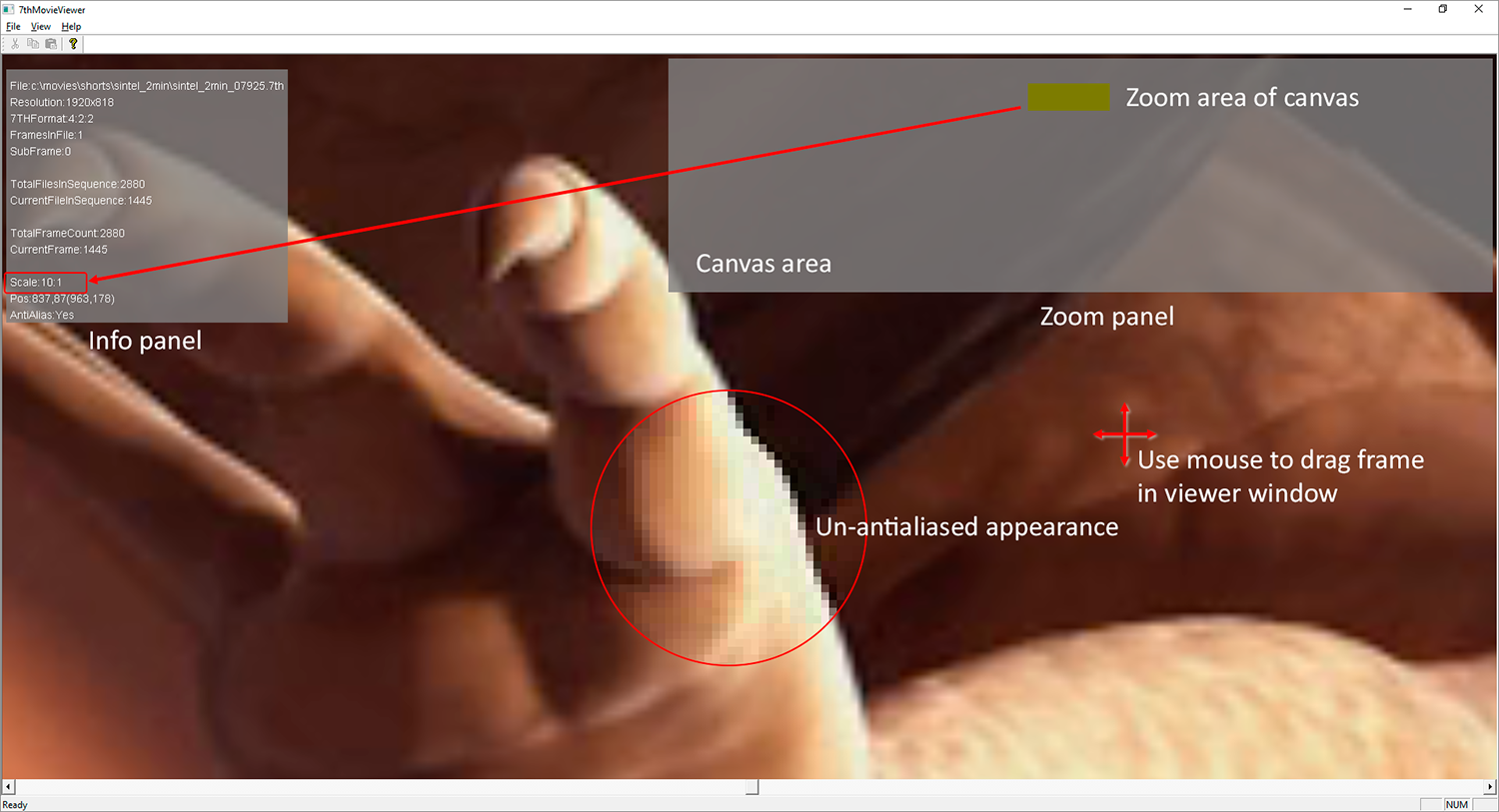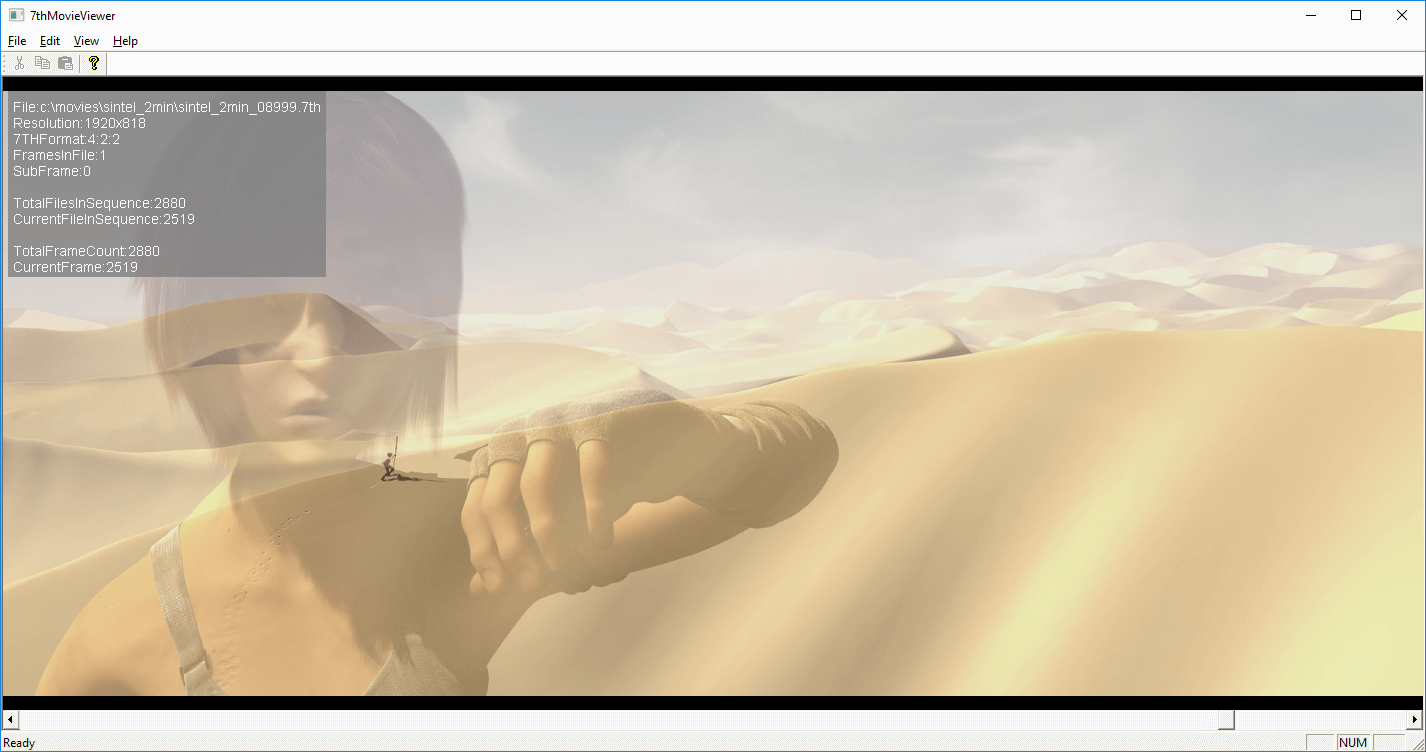To use the viewer regularly, create a desktop shortcut from C:\Program Files\7thSense\Delta\Utilities\7thMovieViewer64.exe.
7thMovieViewer version 1.0.11
File > Open
Browse and open any frame in a folder sequence of .7th, .sth, .tga or .dpx* files, and as soon as you play or move frame, the viewer will jump to the first frame in the folder sequence.
* DPX 10-bit 4:2:2 and 10, 12 and 16-bit 4:4:4 are supported
Movies can be played, viewed frame by frame, and also scaled / zoomed. Click the question icon or the Help > About menu for a list of shortcut keys:
Play controls
Start and stop play of a movie sequence with the space bar. Use the left/right arrow keys to step through frame by frame. Use the bottom scrollbar to move rapidly to any play position.
View > Goto frame (or the ‘g’ key) enables you to go to a specific frame number (in the current sequence, starting 0).
Features
Scale controls
Zooming in or out is based on the cursor position. Press 0 to refit to the window at any time.
Zoom in: from the View window, or using the number keys, choose 0 (zero) scale to fit the frame to the viewing window, or scale up from full size (×1) to ×9.
Zoom out: from the View window, or using the Shift+number keys, scale down from full size in the same stages.
Using the mouse wheel, zooming in and out is smooth and unlimited.
To smooth the high-level zoom image, add antialiasing (View menu or shortcut key ‘a’).
Zoom panel
From the View menu, or key ‘z’, show where the zoomed area (green) is located in relation to the full frame (grey). In any zoom selection, the movie frame can be dragged around in the viewer window using the mouse.
This panel is resized with the up/down arrow keys.
Info panel
This can be toggled on and off from the View menu, or the ‘i’ key. It shows the file properties and frame-sequence position, and the current view settings. The frame count is not derived from filenames, but represents the count within the current available sequence, starting at 0.
Pos: shows the coordinates of the top left frame pixel in the viewing window, and in brackets, the coordinates of the mouse cursor within the media.
This panel is resized with the up/down arrow keys.
Background/transparency
To make it easier to see transparent areas of a frame or the frame edge, the background can be switched from black to red: View > Show Transparency (Red Bg) or use the ‘t’ key toggle.
Installation (users pre Delta 2.6)
If you were previously provided with an earlier version of 7thMovieViewer, unzip the file on the PC on which you want to view the files. Note: the zlib1.dll file is required to run 7thMovieViewer.
Version 1.0.6 of 7thMovieViewer had no scale and zoom, so shows less file information:
Movie and frame data are shown overlaid. Move through frames with the cursor keys, or scroll with the lower scroll bar.
Page edited [d/m/y]: 16/12/2020