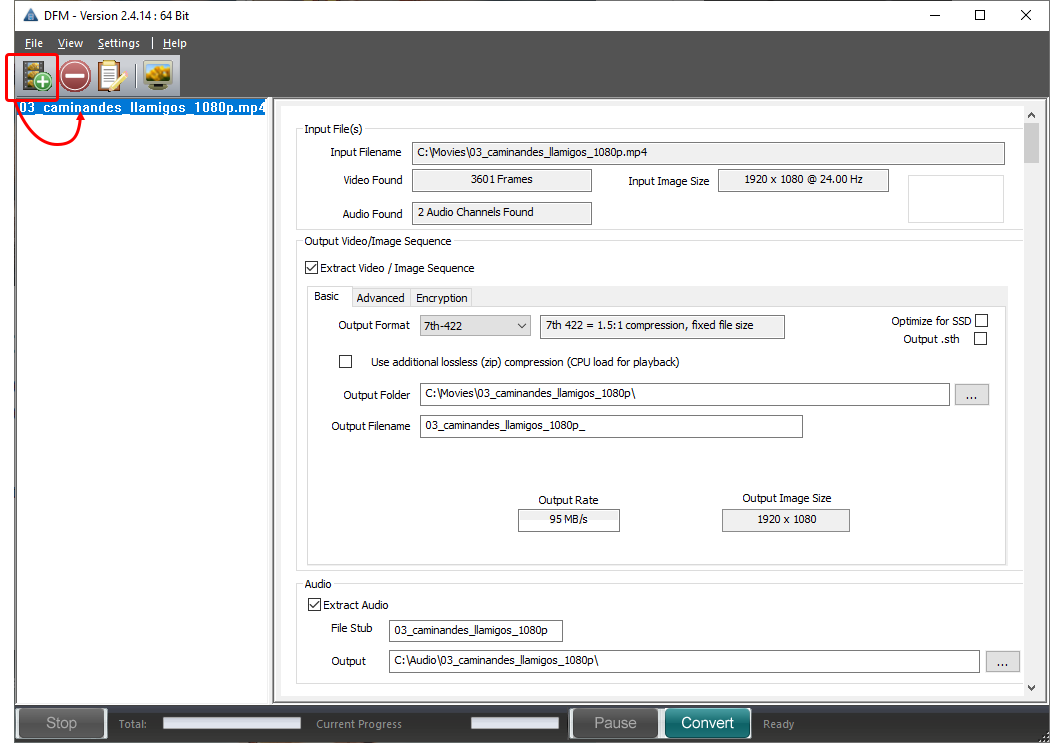Click the add media button on the toolbar to add input files (movies) to the queue. If selecting an image sequence, any file in the sequence can be selected.
The [Basic Video/Image] tab shows the selections that you made in the initial setup. Check and amend as necessary. If required, click to select to extract the video/image sequence from this file:
•Select your output format and check/uncheck Optimize for SSD (according to your storage device – all SSD-based servers should have this checked).
•Additional compression is available by selecting the zip option. This format is lossless, and reduces file size, but will increase CPU demand on playback.
•Tick Output .sth if you want this file extension (it is the same format as .7th).
•Update the output folder location if necessary. A new folder will be created if required.
•Update the output file name if required.
•Resolve any warnings.
Page edited [d/m/y]: 11/12/2020