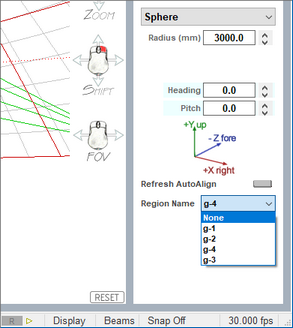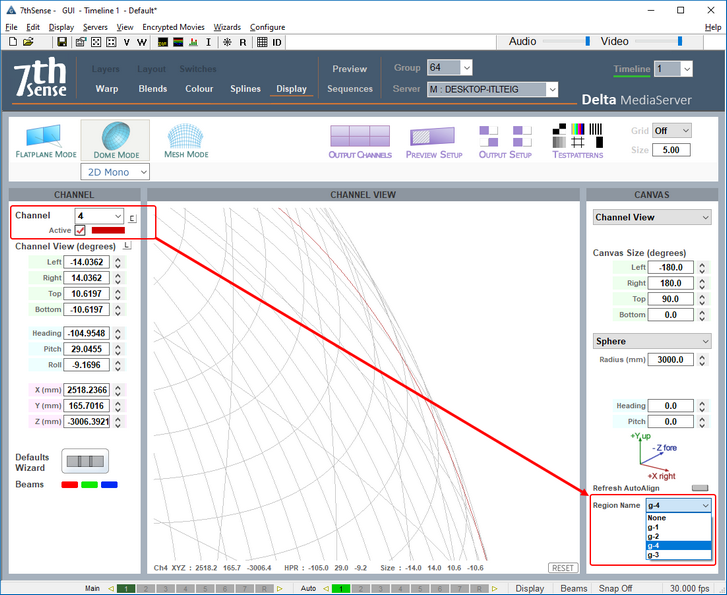One of the methods Delta can incorporate is MPCDI (Multiple Projection Common Data Interchange v.2, 2013). It is a common standard for exchange of channel blends and warps and projector positional data as defined by VESA (see VESA Standards) and can be used to import autoalignment data from VIOSO systems.
MPCDI files are stored in the standard folder for Delta: C:\AutoAlignment\MPCDI.
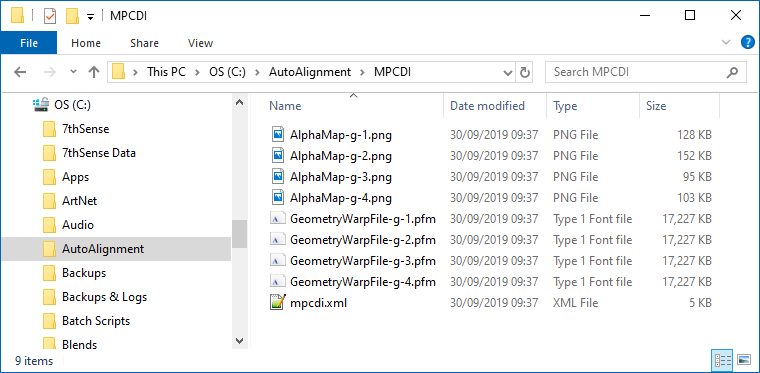
If you are receiving data from a third party source, check if the folder is zipped, and extract, or copy to this folder. The size of these files and the corresponding load that they add is a function of their resolution.
Note the file-naming standard, using the prefixes AlphaMap~ for the blend images, and GeometryWarpFile~ for the warps. The matching suffixes after a hyphen (in this example, g-1 to g-4) is what you will see in DeltaGUI. These are the MPCDI regions (Delta: channels). You need to know how these regions correspond to your Delta channel numbers so that you can match them up.
Configure Delta to Use MPCDI
Enable MPCDI and check the required/available data, in DeltaGUI > Preferences > Startup & File Load:
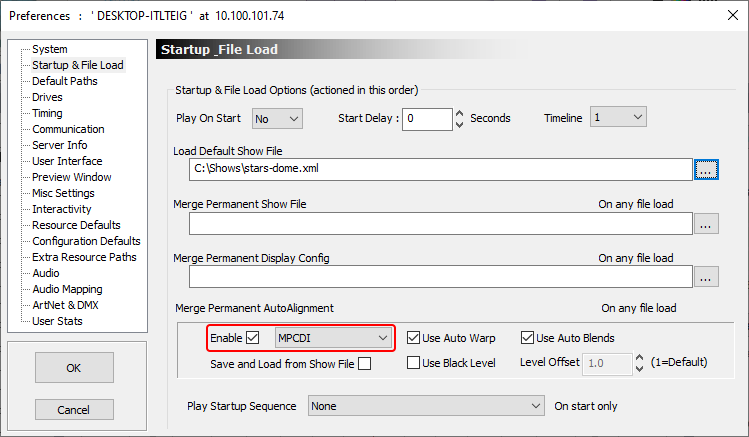
In DeltaGUI > Display >Dome Mode, you may need to click the Refresh Autoalign button. If at the top of the main window you see ‘Autoalign Active - Error reading files’, make sure you have enabled the right selections and that all MPCDI files are present. You should then see the MPCDI Region Names listed in the dropdown menu:
Assign your output channels to MPCDI regions by selecting in turn the Delta output channel (top left), then the MPCDI region (bottom right). You should see the channels come live in Channel View in the colour of the channel: