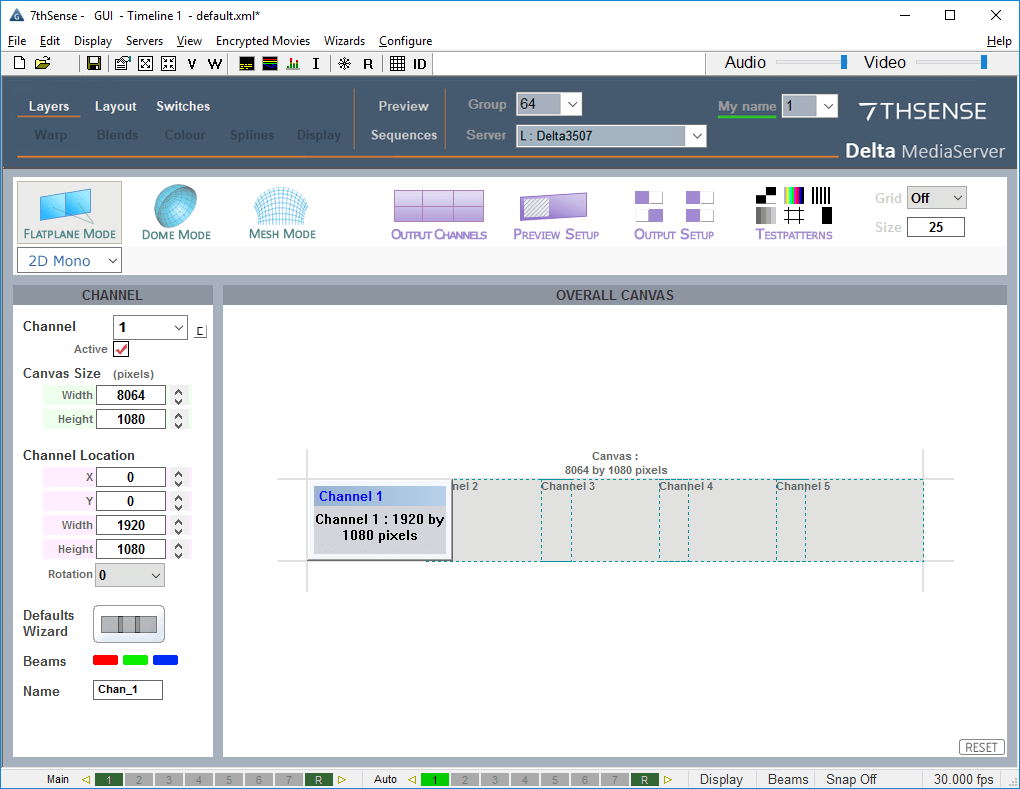The DeltaServer application looks for media in specific folders on the server, so ingesting media onto the server is as simple as copying your new media into these folders and asking the server to look for new media.
This can be done locally at the server (using an external hard disk, preferably USB3, must be Windows formatted) or over the gigabit Ethernet network, since there are Windows Shares created for each media location as below:
Media type |
Default Windows Local Folder |
Windows Network Share |
|---|---|---|
Movies |
E:\Movies\... |
Movie Drive\Movies |
Images |
C:\Images\... |
Images |
Audio |
C:\Audio\... |
Audio |
Note that the default local drive may be different on your system (for different disk configurations available), but the Windows Share will point to that local folder.
Within each local folder, you can place the media in any location, so for example you can construct a project-related folder containing many movies:
E:\Movies\Project1\Movie1\*.tga
E:\Movies\Project1\SecondMovie\*.tga
E:\Movies\Project1\originalmovies\movie1\*.tga
E:\Movies\Project1\originalmovies\movie2\*.tga
Delta will automatically look in each local folder for new media when it first starts and also when you press the Refresh Resources button in DeltaGUI.
The process to ingest a new piece of media (in a native format) is:
•Copy media into new folder within the local folder (e.g. E:\Movies\newmovie)
•Press Refresh Resources in DeltaGUI
•Drag the new media clip onto the timeline
•Press play
Page edited [d/m/y]: 02/07/2021